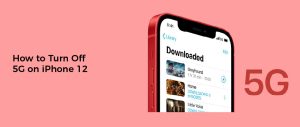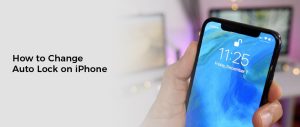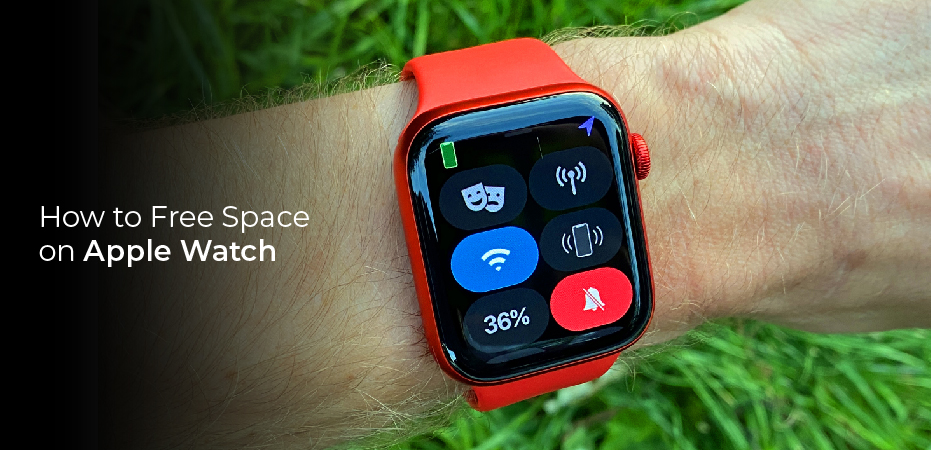
How to Free Space on Apple Watch
Are you an Apple Watch user struggling with a lack of space? Despite its small size, the amount of data stored on your watch can quickly fill up its storage capacity. When this happens, it’s time to consider freeing up some extra space! This blog post will provide vital advice and guidance on how to free up space and improve performance on your precious Apple Watch – so that you can continue enjoying all the features it offers without any hiccups. Keep reading for more details!
How Much Storage Does Your Apple Watch Have?
The storage capacity of Apple Watches varies depending on the model. The following is a list of the storage capacity of some popular Apple Watch models:
- Apple Watch Series 3: 8 GB
- Apple Watch Series 4: 16 GB
- Apple Watch Series 5: 32 GB
- Apple Watch Series 6: 32 GB
- Apple Watch SE: 32 GB
Please note that the actual usable storage capacity is less than the advertised capacity, as the operating system and other system files take up some space.
How Much Free Space Does WatchOS 7
The amount of free space on an Apple Watch running WatchOS 7 depends on the model and its use. However, on average, users can expect around 20-25% of the total storage capacity to be available after accounting for the operating system and other system files.
For example, on an Apple Watch Series 6 with 32 GB of storage, one can expect around 8 GB to 10 GB of free space. Keep in mind that the available storage may decrease as more apps, music, photos, and other data are stored on the device.
How to Free Up Space on Apple Watch
1. Remove First Party Apps
You should delete first-party apps from your watch. However, you should be careful when doing this. Some of these apps are deeply integrated with the operating system and may affect your information. Also, not all built-in apps on an Apple Watch can be removed.
The first thing you should do is figure out how much storage space you have on your watch. There are several methods you can use to find out. Typically, songs are the biggest storage hogs. You should also check the number of photos on your watch.
Once you have an idea of how much space you have on your watch, you should go ahead and delete any unused third-party or first-party apps. This way, you can make room for new ones.
2. Delete Audiobooks And Podcasts
If you have a lot of podcasts or audiobooks stored on your Apple Watch, you may want to know how to delete them. Getting rid of podcasts and audiobooks from your Apple Watch is easy, and you can do it even if you don’t have the Watch app.
Before starting, you’ll need to ensure your Apple Watch is charged. In addition, you’ll need to open the Watch app on your iPhone. After you’ve accessed the app, you’ll be able to choose which audiobooks you’d like to sync with your Apple Watch.
Besides syncing the latest episodes, there are other ways you can free up space on your Apple Watch. For instance, you can turn off automatic downloads of podcasts. You can also turn off the Want to Read and Reading Now features.
3. Turn Off Photo Syncing
If you want to stop syncing photos on your Apple Watch, you can either turn off iCloud Photos on your iPhone or iPad or delete the photos already synced on your watch. This will not free up space in the phone’s photo library, but you can do this without turning off iCloud services.
First, you’ll want to ensure you’re using the latest version of iOS. You can do this by checking the App Library. Then, find the Photos app.
There’s a little something called the Sync button located in the upper-left corner of the screen. To use it, hold the side button and the Digital Crown simultaneously for about 10 seconds. After five minutes, your Apple Watch will automatically sync your photos.
4. Install A WatchOS Updateto Free Up Space in Apple Watch
A watchOS update is a nice way to keep your watch up to date with the latest software. It also ensures that your watch has the latest bug fixes. However, the process can be a bit frustrating.
For one thing, Apple Watch updates are usually scheduled for evenings. This means that you may have to wait up to an hour to download an update. Even if you get your hands on an upgrade, you still have to keep in mind your device’s battery life.
Another factor that will affect the download process is the amount of space available on your watch. Your watch is not going to fit all the data needed for the update. That’s why you must take steps to free up some space.
5. Unpair And Repair Your Watch
If you want to free up space on your Apple Watch, there are several steps you need to take. These steps include deleting apps, restarting, erasing, or re-pairing.
- Delete Apps: You can delete any native applications you have on your Apple Watch. To do this, go to your watch app and click My Watch. Then scroll down until you see the “Reset” option. Click on this to erase all your settings.
- Restart: You can also restart your watch by pressing the Side button. When the Apple logo appears, release the Side and Digital Crown. Repeat this process until you can slide the side key to power off the device. This will reset the watch to its factory defaults.
- Delete Media Files: After you have cleaned out the rest of your watch, you can also delete media files. Go to Settings, and click General. You’ll be able to see the storage capacity, storage capacity left, and installed apps.