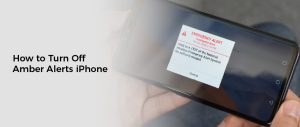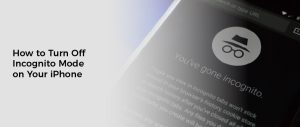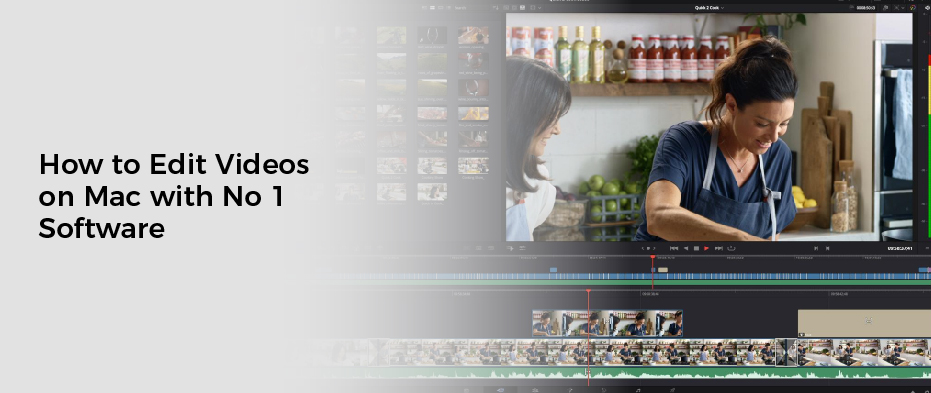
How to Edit Videos on Mac
If you’ve ever wanted to make or edit your own videos, but weren’t sure where to start or what tools to use, then editing videos on Mac is the answer! With a wide range of powerful built-in video editors and apps available, anyone can create stunning movies with professional results.
This blog post will cover all the steps from recording footage to editing it and even exporting it for other platforms. So whether you’re a complete novice or an experienced pro, there’s something for everyone here. So, let’s get started – buckle up and take our mac video editing skills up a notch!
Choose the Best Video Editing Software for Mac
The following are our top picks for video editing software for Mac users. Be sure to pick the best Mac video editor for your specific needs, as they are not one-size-fits-all.
- Skills Level –The most important thing in choosing video editing software is that it matches your skill level. If you are a beginner, choose an expert-level video editor guide and spend time using the software.
- Budget – First, choose the free software if you are beginner-level, but if you are a professional user, consider and check the features that relate to your work and buy budget-friendly mac editing software.
- Compatibility –Before downloading any video editing software for Mac, be sure to read the System Requirements. It is possible that you do not have enough disk space for some programs. Some programs need a newer computer to work. Ensure that the format support supports the video and audio file types you commonly use.
Method to Edit Videos on Mac
The number one video editing software for Mac is widely considered to be Final Cut Pro X. It is a professional-level editing software that offers a wide range of features, including advanced colour grading, multi-camera editing, and audio production tools. Here’s how you can use Final Cut Pro X to edit videos on Mac:
- Import media: You can import your video clips, photos, and audio files into Final Cut Pro X by using the Media Browser or by dragging and dropping them into the timeline.
- Organize your media: Use the Media Browser to sort and categorize your media to make it easier to find and use.
- Create a project: Start a new project by choosing the project settings and setting up the timeline.
- Edit the video: Use the tools in Final Cut Pro X to trim and arrange your video clips, add transitions, and adjust the color and audio.
- Add special effects: Final Cut Pro X has a wide range of special effects and filters that you can use to enhance your videos, including keying, stabilization, and color correction.
- Export your project: Once you’re done editing, you can export your project to a variety of formats, including QuickTime, MP4, and ProRes.
Explore Video Editing Software on Mac: Choose the Best One
1. Avid Media Composer – Best for Filmmakers
- Compatibility: Mac, Windows
- G2 Rating: 4.1/5
- Beginner–Friendly Tools: 2/5
- Price: Free but Premium Subs $23.99/month and $49.99/month for Ultimate
Avid Media Composer is a video editing platform with a broad range of features. It is designed to offer a high-end experience to professional users and is also used by independent filmmakers.
Avid Media Composer supports a wide variety of codecs and formats. Its interface is simple to use and offers a number of tools. Users can choose between mouse and keyboard-based workflows. The software can import media from computers, hard drives, tapes, and other sources.
Avid Media Composer offers a flexible workflow, allowing users to create projects quickly. It can be used to mix and match different resolutions and frame rates, as well as stereoscopic 3D material.
Avid Media Composer also provides tools for ancillary editing and authoring DVDs. In addition, it includes a plethora of audio and video effects.
Avid has constantly been updating its software for years, adding new features and improvementsto edit outstanding videos on Mac. The latest version, Media Composer 8, features built-in 7.1 surround sound support and improved audio keyframing on the timeline.
| PROS | CONS |
| Updated regularly | High system requirements |
| Quality Standard professional software | Expensive |
| Support for Apple Silicon and M1 Macs | Steep learning curve |
2. PowerDirector 365 – Good for Overall Experience
- Compatibility: Mac, Windows, iOS, Android
- PCMag Rating: 5/5
- Beginner-Friendly Tools: 5/5
- Price: Free but Premium subs are available for $4.33/month
PowerDirector 365 for editing videos on mac is one of the top Mac video editors in the market. It has a lot of features that are not found in other software. The interface is simple to use and offers a wide range of templates and effects.
The non-real-time preview mode makes it easier for users to preview their videos. Most people spend the majority of their time in this mode. This is useful if you are trying to edit a high-definition video on a low-end computer.
In addition to the standard tools, PowerDirector for Mac also offers an extensive collection of blending and motion graphics options. With the advanced capabilities of a professional tool, you can easily produce stunning videos.
CyberLink’s PowerDirector for Mac can handle 4K footage. The user-friendly interface and a variety of templates and effects make it easy to create high-quality videos.
You can use the Auto modes to create basic videos if you are a beginner. There are a number of different auto modes, including video templates, titles, and transitions.
| PROS | CONS |
| Get your edited video in no time | Stock libraries are available with a paid sub. |
| Fully loaded with basic and premium features | —— |
| Optimized for Macs with M1/M2 chips | —— |
| Multiple features and creative packs update throughout the year. | —— |
3. DaVinci Resolve – Good for Color Correction & Audio
- Compatibility: Mac, Windows, Linux
- Creative Blogs Rating: 4.5/5
- Beginner-Friendly Tools: 2/5
- Price: Free but premium available at$295
DaVinci Resolve is a professional video editing program that has a huge variety of features. It can be used for many different kinds of projects, including grading and color correction. The program also has a lot of tools for adding effects, transitions, and audio. And the software is extremely easy to use, making it great for people just starting.
DaVinci Resolve is available for desktop as well as on iPad. The iPad version of the software allows for multi-user collaboration with other users on the Blackmagic Cloud. You can also open project files from the desktop version on the iPad.
DaVinci Resolve is a non-linear video editing programthat is used to edit videos on Mac. With its powerful editing and colour-grading tools, you can create cinematic images.
In order to get started with DaVinci Resolve, you need a good computer. You can import footage from cameras or iCloud, and you can also use USB-C drives.
| PROS | CONS |
| Professional audio, colour, and effects tools | Sharp learning curve |
| Apple neural engine support for M1 Macs | Needs a High RAM ROM PC or Laptop |
| —— | Operates best with specially designed expensive hardware. |
4. Blender – Good for Powerful 3D Modeling
- Compatibility: MacOS, Windows, Linux, Apple
- Creative Blogs Rating: 2/5
- Beginner-Friendly Tools: 2/5
- Price: Free
Blender for editing videos on Mac OS is a powerful 3D modeling and animation software. It offers a number of features that are unmatched by other video editors. The program is available for free. But its complex interface may make it difficult to get started.
It was initially an internal 2D animation tool of NeoGeo, the leading animation house in Europe, in the late 1990s. Founded by Ton Roosendaal, the company closed down in 2002. Several years later, Roosendaal founded a new company to develop a spin-off of the software.
While Blender is a good video editor, its user interface is difficult to navigate. It is also difficult to find the right tool. Hence, a lot of time is needed before the user can use the application effectively.
The software provides a live preview, which can help in creating a realistic video. Moreover, the program allows you to add color, transitions, and filters. In addition, you can apply layers and change the clips’ speed and duration.
| PROS | CONS |
| Free to download | Steep learning curve |
| Versatile software for 3D modeling | Complex interface with many tools and features |
| Professional-level features | Not compatible with all video file formats. |
| Open-source community | Require conversion before editing. |
5. Shotcut – Best Format Support
- Compatibility: Mac, Windows, Linux
- TechRadar Rating: 4/5
- Beginner-Friendly Tools: 4/5
- Price: Free
Shotcut is a free, open-source, cross-platform video editing software. It supports a wide range of video and audio formatsto edit videos on Mac. It features a user-friendly interface with a wide range of video and audio editing tools, including trimming, cutting, filtering, and encoding.
It also supports advanced features like color correction, audio mixing, and 3D video editing. With its powerful capabilities, Shotcut is popular among beginner and professional video editors.
| PROS | CONS |
| Lightweight Mac video editor | Can be sluggish or crash |
| Wide format support | No direct upload to social media |
| Completely free | ———– |
Other Software to Edit the Videos on Mac
- Videopad
- iMovie
- Adobe Premier Pro
- HitFilm
- Kapwing
- Lightworks
- Final Cut Pro
- OpenShot
- Avid Media Composer