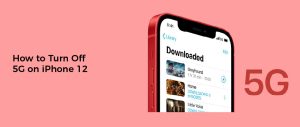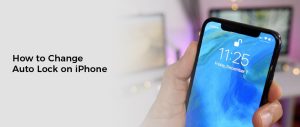How to Change Your Voicemail on iPhone
Your voicemail is a feature hosted by your wireless carrier. It’s an easy way to retrieve messages others leave for you, as long as your carrier supports visual voicemail and allows password protection.
The first thing you’ll need to do is set up your voicemail account and choose a password. This will protect your messages from prying eyes.
Setup
Voicemail is a great way to keep track of calls on your iPhone. You can record a message that tells people you’re busy, or you can leave important instructions for callers who are calling to leave you a message.
You can also update your iPhone’s default voicemail greeting to make it more personal and help callers know they have reached the right person. For example, a custom greeting could let callers know you’re on vacation or that you’re on a business trip and that you can’t return their call right away.
Before you can set up your voicemail, you’ll need to create a password and choose or record a greeting. To do this, open the Phone app on your iPhone and tap the Voicemail tab.
Next, enter a password and confirm it by tapping Done. You’ll need a passcode of at least four digits, but no more than seven. Once you’ve entered the password and re-entered it, you can choose a default greeting or record a personalized custom one.
When you’re done, you can select Save to finish setting up your voicemail. It’s a good idea to review your settings and make sure you’re happy with them.
Greeting
Having an effective voicemail greeting is one of the most important parts of communicating with your callers. A poorly written or ignored message can make a negative impression on callers and cause them to turn their attention elsewhere.
For this reason, it’s important to have a custom voicemail greeting that speaks to your specific audience and industry. Whether you’re a e-commerce, lifestyle products, home and gardening, or niche business, a creative and funny greeting can add a sense of humanization to your brand and help keep callers coming back.
If you have an iPhone, you can use the Phone app to change your voicemail. Once you’ve set up your voicemail service, you can choose a standard voicemail greeting or record a custom one.
When you’re done, tap Save and you’re all set! Your new voicemail will now be played whenever you receive a voicemail message.
You can also record a temporary voicemail greeting to play for a few hours while you’re on the go or at an event, then switch back to your standard greeting when you return. This is especially useful for meetings, events, and plane rides when you’ll be unavailable.
Changing your voicemail can be confusing, but it’s easy to do with the right tools. A smart voicemail app will let you record and edit your own voicemail greetings, set custom greetings for your most important contacts, and even create business or after-hours greetings that automatically activate when you’re not available.
To change your voicemail, open the Phone app and tap the Voicemail tab. Alternatively, you can go to Settings and then tap Greetings.
When you’re inside the Greetings page, tap Default if you want to use your service provider’s default voicemail greeting or select Custom if you want to record a custom greeting. When you’re recording, speak clearly and slowly so that your callers can understand what you’re saying.
Passcode
A passcode is a numeric sequence that you can use to authenticate yourself on your iPhone. It’s a great way to safeguard your personal information and prevent other people from accessing it.
A password is an alphanumeric sequence of characters that you can use to unlock your device, but a passcode is more secure. You can choose between a four or six-digit code or a custom numeric code that you determine.
Using a passcode is important for your safety, especially if you’re not at home when you forget your password or someone else has your phone. You can also change the passcode on your device, if you’d like to make it harder for other people to get into your phone.
You can also use a passcode on your iPhone to limit access to specific features or applications, such as Siri or your voicemail. However, the best way to protect your iPhone is with a strong passcode and a solid Apple ID password.
When you enter an incorrect passcode on your iPhone, the system will give you a few minutes to try again before locking you out entirely. If you can’t enter the correct passcode within that time, it will display the message, “iPhone is disabled,” and prompt you to connect it to iTunes so it can be restored.
The “iPhone is Disabled” message and the prompt to connect your iPhone to iTunes are caused by iOS detecting that you’ve tried ten or more incorrect attempts on your device’s passcode. After that many failed attempts, your iPhone will be locked out completely and you’ll see the message, “Connect to iTunes.”
Once your iPhone is locked out and the device shows a “Connect to iTunes” icon or message, you need to restore it from a backup on your computer. This can be done with iTunes or a computer you’ve used to sync your device before.
After restoring, you can set a new passcode on your device and add a new Apple ID password. It’s a good idea to have a backup of your data, just in case you lose your phone and don’t have access to a computer.
Delete
Over a period of time, your iPhone receives many voicemails, which gradually occupy iPhone storage space. This makes your phone run slower in operation and it may eventually stop accepting new voice messages.
Fortunately, you can easily delete your voicemail on an iphone. There are a few different ways to do this. One way is to use the Phone app’s visual voicemail feature, which lets you see a list of your message and delete them one by one. Another method is to remove all the messages at once, which will take a bit longer but can save you a lot of time in the long run.
To use the first method, open the Phone app and then tap the Voicemail tab. You’ll be able to see a list of your messages, and the list is in chronological order.
Once you’ve selected all the messages, press the red minus button to delete them. This will remove them from the list of visual voicemails, but it won’t permanently erase them from your iPhone.
If you want to be sure that your deleted visual voicemails will completely disappear from your iPhone, you should call your cellular carrier and ask them about this. Most carriers say that deleting voicemails from your visual voicemail will completely delete them from the carrier’s server, but Verizon says that it can’t be guaranteed that it will do so.
When you clear out the Visual Voicemail feature on your iPhone, it will move all of the old messages to a section called “Deleted Messages.” This is where they’ll stay until you clear them out again.
This can be frustrating, especially if you’ve had the same voicemail for a long time. There are a few methods to clear out these messages, and you can even try resetting your iPhone.
The most common reason why your iPhone won’t delete voicemail is that you’re using a bad network connection. In this case, it’s best to switch your iPhone to airplane mode and try deleting the voicemail again. This will ensure that your iPhone will only accept voicemails from the proper network.