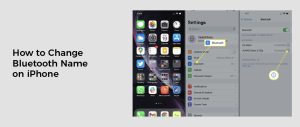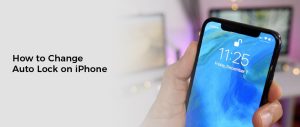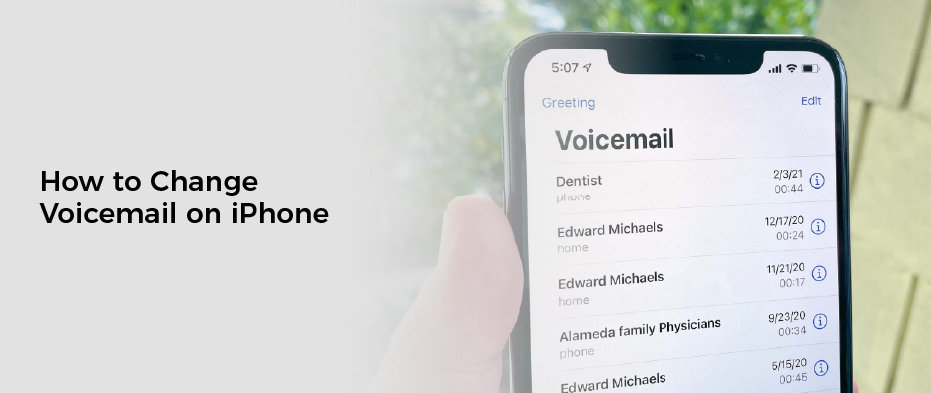
How to Change Voicemail on iPhone
Voicemail on iPhone is a great way for people to leave messages for you when you’re not available to answer your phone. It can be a useful feature, especially if you get a lot of calls and have limited storage space.
You can change your voicemail password, record a custom greeting, play, pause, and delete messages, share them, view the transcript, or call back the contact. It all depends on your carrier and what features you’re allowed to access.
Change Passcode
You’re trying to access your voicemail on your iPhone but when you tap the password option, it says that “Password Incorrect.” If that’s happening to you, you may need to change your iPhone’s voicemail passcode.
This is a security feature that prevents anyone from accessing your messages without your permission, but it can be annoying when you’re not able to use it. You can easily change your passcode to ensure that you can use it on a regular basis.
Before you do so, however, it’s important to determine the underlying cause of your problem. This will help you figure out whether or not your error is related to a software issue, a hardware issue, or some other factor.
First, check to see if you have pending iOS updates installed on your device. These updates are designed to optimize iOS devices and sometimes include fix patches that address specific issues.
If you do, it could be the root cause of your voicemail password error. That said, if you still have problems accessing your voicemails after installing the update, consider calling your carrier for help.
Another possible solution is to use a third-party tool. These tools allow you to restore or reset your iPhone’s voicemail password in just a few clicks.
Alternatively, you can also change your voicemail password on your iPhone through the My Verizon Mobile app. The app can be used on both Android and iOS devices, and it’s available to all Verizon subscribers.
Once you have set up the app on your phone, you can choose to set up your passcode with a new number or enter a combination of numbers. Once you’ve done that, it’s important to confirm the code by entering it again.
This is a great way to ensure that you can access your voicemails on a regular basis. However, you’ll want to be sure to keep your passcode in a safe place so that others can’t access it.
Change Greeting
If you use your iPhone for work, it’s important to have a custom voicemail greeting set up. This makes it more likely that people will leave messages and also gives you the chance to tell callers a better way to contact you.
You can change your voicemail on your iPhone with the Phone app and Visual Voicemail. Both of these apps make it easy to check your voicemails in a visual way, similar to how you view email.
With the Phone app, you can record a new voicemail greeting and then save it. This will ensure that you can listen to it and edit it as often as necessary.
To record your new greeting, open the Phone app and tap the Voicemail tab. From there, select the Default or Custom option.
Next, you’ll need to speak clearly and slowly into the microphone. When you’re done, tap ‘Stop’ to end the recording.
If you want to re-record your voicemail greeting, just go back to the ‘Voicemail’ app and tap ‘Record’ again. Repeat the process until you’re satisfied with your message.
While a custom voicemail is a great way to make sure that callers reach the right person, it’s also important to update your greeting as you grow and evolve your business. Having a personalised greeting allows you to easily update the message whenever you need to add special instructions to your message, such as telling callers you’re on vacation or that they should leave a specific message if they’re unsure of who to contact.
Using a voicemail assistant like Vxt can help you set up custom greetings for different contacts and even schedule temporary greetings that switch back to your normal default if you’re not around to answer the phone. You can also set up business and after-hours greetings that play at different times of the day.
However, if you are unable to change the greeting on your iPhone, it could be because it doesn’t connect properly to your carrier’s network. This is because the iPhone needs to be connected to 3G or 4G to save any changes you make to your voicemail settings.
Change Call Forwarding
If you have voicemail on your iPhone, you may want to change the number it forwards to when a call arrives. You can do this by changing the Call Forwarding option in Settings.
Call Forwarding allows you to set a different phone number that will receive calls on your behalf, and it works for both domestic and international numbers. It’s an excellent way to protect your privacy from unwanted calls.
You can also set it to automatically ring multiple phones at once so you don’t have to answer a call on one number and then leave another for a while. This feature is helpful for people who travel frequently or use their iPhone to work from an office.
The other feature of Call Forwarding is that it can automatically forward a call to another number if you are unreachable, have logged out or otherwise are busy on your device. This is called conditional call forwarding.
There are a few ways to do this, and they all involve dialing codes. You can turn on conditional call forwarding by navigating to the Phone section of the Settings app and then toggle the switch to on.
Once on, you’ll see a numeric keypad that will ask you to enter a number to forward your calls to. You can either enter your voicemail box’s phone number or you can enter a non-existent, unused number.
In some cases, this can cause your calls to forward to the wrong number or even to a voicemail box that isn’t yours. This is especially likely if you haven’t changed the call forwarding to your voicemail box or if you’ve entered your own phone number in this field.
To cancel conditional call forwarding, you need to use a ten-digit code for each carrier, such as 21 or 72. Dial ##21# or ##72# with the ten-digit code and the number you want to cancel your call forwarding for, then wait for the tone or message that tells you it’s canceled.
You can also turn on Silence Unknown Callers to have your iPhone send all incoming calls from unknown numbers straight to voicemail, even if they aren’t saved as contacts or Siri suggestions. This is a great way to block out inbound calls from certain groups of callers, such as your friends and family.
Change Caller ID
The Caller ID feature on iPhones allows people to see the name and number of a person before they answer a phone call. This can be helpful for business owners who want to know whom they are talking to before making a decision about whether or not to take the call.
The caller ID can also be useful for those who are afraid their personal information may fall into the wrong hands. Changing the caller ID on an iphone can help protect your privacy, and it is easy to do.
You can change the caller ID on your iphone from within the settings of your device. This can be beneficial if you’re concerned about someone viewing your phone records without your permission or if you want to use a different phone number for work or personal calls.
One of the most common reasons people want to change their caller ID is to hide their identity from a specific person or group of people. This can be a great way to prevent spam calls and unwanted solicitations from appearing on your iPhone or Android smartphone.
Changing your caller ID can also be important if you have multiple wireless numbers on your account and wish to have all of them appear under the same name. You can also use this feature to make sure that the names that are displayed on your bills and in MyRogers match your actual phone numbers.
There are several ways to change the caller ID on your iPhone, including changing the name that appears on the phone screen and changing the number of the line that shows up on your bill or in MyRogers. In most cases, you’ll need to contact your cell provider and follow their instructions.
Another option is to change your caller ID by logging into your wireless account online and editing your account details. This is an effective way to ensure that your caller ID is always up-to-date and displays the right name.
Lastly, you can permanently hide your caller ID from appearing on other people’s devices by turning it off in the phone settings. To do this, you can go to the phone menu and select “Show My Caller ID.” You’ll find a toggle button there that you can use to turn it on or off as desired.