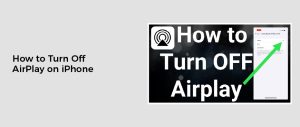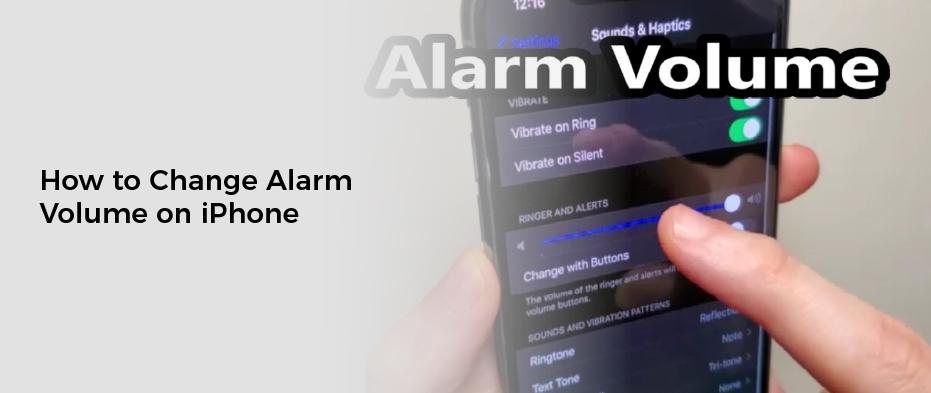
How to Change Alarm Volume on iPhone
If you’ve ever woken up to an alarm that was too loud or too quiet, you may want to change your iPhone’s alarm volume.
The first step is to open the Settings app and scroll a bit down. You’ll find Sounds & Haptics under Ringer & Alerts.
How to do it
If you’re not a fan of the alarm noise that plays when you wake up, you can easily change your iPhone’s alarm volume. It’s simple and free.
To change the alarm volume on your iPhone, you’ll need to use the settings app. In the Sounds & Haptics section, navigate to Ringer & Alerts and drag the slider to the left or right to adjust your alarm volume.
You can also set your alarm tone from Apple’s massive library of tones in the Tone Store. You can choose from thousands of different options, including popular songs and even your voice memo.
Another option is to use a song that you’ve downloaded from Apple Music as your alarm sound. That’s a great way to personalize your iOS device, but it does require you to manually add it to the Apple Music library first.
You can also use the volume buttons on your phone to set your iPhone’s alarm volume if you enable the “Change with Buttons” toggle in the Sounds & Haptics setting. Just make sure to disable the Do Not Disturb feature before you use this method!
1. Open the Settings app
If you have an iPhone that wakes you up but it sounds jarring or too quiet, you can change the volume of the alarm. The best way to do this is by opening the Settings app and going into Sounds & Haptics.
In this section of the Settings app, you can adjust the ringer and alarm volume, which is linked to your phone’s ringtone and other alert volume. To decrease the alarm volume, drag the slider to the left; to increase it, drag the slider to the right.
Alternatively, you can use the volume buttons on your iPhone to control the alarm’s volume. Tap the Change with Buttons toggle, which turns this feature on.
You can also try using a different sound for your alarm, such as a voice memo or a song that you’ve downloaded from the iTunes store. However, this is a more complicated solution than simply adjusting the volume.
If the problem persists, it may be due to an outdated version of your iOS software. Update your device to the latest version of iOS and see if it solves the issue.
2. Tap Sounds & Haptics
There are several ways to adjust the alarm volume on your iPhone. You can use the standard ringer volume slider, control it with your iPhone’s physical volume keys, or change it via the Settings app.
If you’ve tried these options and the alarm still doesn’t wake you up, it may be because you have a third-party alarm app installed on your device. If you find that a specific app is causing the issue, it’s best to remove it from your device and restart your iPhone.
In the meantime, you can try a few other methods to get your alarm to wake you up louder and more effective. You can also check your alarm sound settings, try a different tone, or connect a Bluetooth speaker.
One of the most useful features of your iPhone is its ability to create a customized vibration sound when you tap on any system element (pickers, switches, sliders, etc). To make the feature work, however, you need to enable System Haptics.
Fortunately, you can quickly turn on this feature by going to Settings > Sounds & Haptics and turning on the toggle for System Haptics. Once that’s done, you can then enable the toggle for “Vibrate on Silent” and “Play Haptics in Ring Mode.” Alternatively, you can turn off haptic feedback entirely by going to Settings > Accessibility and disabling the “Vibrate on Touch” setting.
3. Tap Ringer & Alerts
If you’re waking up to an alarm sound that’s too loud, you may want to change it. However, changing your iPhone’s alarm volume isn’t as simple as it might seem.
The first thing you need to do is open the Settings app. From here, scroll down a bit and locate the Sounds & Haptics section.
Once you’re there, navigate to the Ringer and Alerts slider. Move the slider to the left or right to change the alarm volume based on your preference.
You can also control your alarm by using your phone’s physical buttons. Just make sure that the Change with Buttons toggle in the Sounds & Haptics section is on.
Finally, you can change the vibration pattern of your alarm as well. You can choose from a variety of options from short sharp double buzzes with Staccato to rapid-fire vibrations like Accent or Symphony, depending on your preferences.
You can even choose a song from Apple Music as your alarm sound, if you prefer. This can help you wake up to a soothing melody rather than a noisy one.
4. Drag the slider to the left or right
If your iPhone alarm is not sounding, it may be because the volume is set too low. Try adjusting the volume using the slider found under Ringer & Alerts in Settings.
You can also choose to change the ringer and alarm volume with the volume buttons on your iPhone. However, this option is disabled by default, and you will need to enable it to make changes with them in the future.
The Clock app has a lot of options for changing the sounds and volumes of alarms. For example, users can select a different sound for each alarm, or create new ones altogether.
Another way to adjust the volume of an iPhone alarm is by dragging the slider to the left or right. You can do this by opening the Settings app, and then tapping Ringer & Alerts.
In most cases, it’s a good idea to test the alarm volume first before making any changes. For this, open the Clock app, tap Edit and then select an alarm.
Then, go to Sound and preview a ringtone or song, which should let you know whether or not the volume will be loud enough when the alarm goes off. You can also drag the slider until you find a volume that works for you.
5. Tap Change with Buttons
If you’re looking to change your iPhone alarm volume, you can do so with a few simple steps. The first step is to open the Settings app on your iPhone and scroll a bit until you find the sounds & haptics section.
Then, tap Ringer & Alerts to locate the Alarm Sound slider. The slider allows you to adjust the volume of your iPhone’s alarm.
You can then either drag the slider to the left or right, and a sample ringtone will play as you do. Once you’ve found the perfect sound for you, press and the alarm will change to your new volume level.
If you don’t want to use the slider to change the alarm volume, you can instead enable Change with Buttons. This option will let you control the ringer and alarm with your iPhone’s volume buttons, even when you’re not playing any media.
6. Tap Alarm
If you want to change your alarm volume on your iPhone, you can do it using the Settings app. First, you need to open the Sounds & Haptics setting. You can then adjust your alarm sound volume under Ringer and Alerts.
As you drag the slider, an alert will play so that you can hear how the volume changes. Then, you can select whether to use the new volume for all Wake Up alarms or only for one specific alarm.
You can also customize your alarms by choosing a tone from Apple’s massive library. Or you can try something a little different by setting a voice memo as your alarm sound.