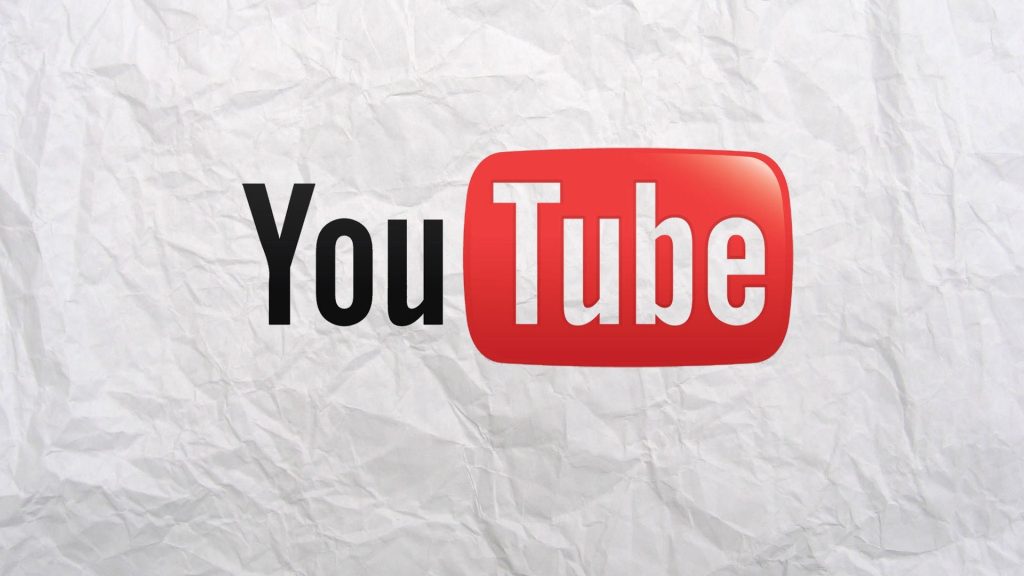
YouTube live stream facilitates the creators to interact with the audience and make them feel a part of the channel. It is an effortless way of getting familiar with the viewers and answering their queries.
Creating a live video on youtube requires decent production quality. You also need to promote it to attract more viewers.
Getting Started
If you’re looking to build an audience, make money or position yourself as a subject-matter expert then streaming live on YouTube can be a powerful tool. But you’ll need to put the effort in to create engaging content and attract an audience to make it work for you.
To start with you’ll need to prepare your space and equipment. Do a quick camera test to make sure that everything is working as it should. Check that your lighting is good and the frame is clear of any distracting objects. It’s a good idea to have a second person on hand to monitor the chat, so that you don’t get distracted by messages.
Once you’re ready to go live you’ll need to select the ‘Go Live’ button. You’ll then be asked to choose a title, description and privacy settings. YouTube will then take a photo to use as your video thumbnail. You can also retake or upload a custom thumbnail.
Setting Up Your Stream
When you start your stream, it’s important to have a plan in place. Whether that’s what you’ll talk about or how long your stream will be, it helps to have a general idea of the content you want to create before you hit Go Live. This will help you deliver your message and keep the engagement going.
Once you’re ready to go live, click the “Go Live” button in the top-right corner of YouTube. Choose to either go live right away or schedule a time. Then grant YouTube access to your camera and microphone (if prompted), set a title, and select privacy settings, audience restrictions, and more.
You can also make a trailer video for your live stream to promote it beforehand. This will help to drive engagement and get your viewers excited about your livestream. Then, share it on your social media channels and email lists. It’s also a good idea to encourage your viewers to enable notifications so they’ll be alerted when you’re streaming.
During the Stream
YouTube Live is a unique form of content that connects with viewers in ways that can’t be replicated with a blog post, podcast episode or standard video. It gives the feeling that viewers are watching an event together, with the ability to ask questions and interact in real time.
It is an easy-to-use platform for creators to communicate with their audience in real-time, which is why it is popular among gamers and lifestyle brands. The platform is free for all to use and can be accessed on a mobile phone, tablet or desktop.
Users can choose to go live using a mobile device, webcam or a live streaming solution/encoder. Mobile devices are ideal for vlogging and conducting Q&A sessions. YouTube also provides tools like real-time stream health and analytics that are helpful in identifying and fixing issues during a livestream. For a more polished and specialized livestream, businesses can opt for a customized version of their stream that uses a dedicated encoder.
After the Stream
YouTube Live is the world’s leading online video streaming platform and a great way to connect with viewers worldwide. Stream your pre-recorded or real-time live videos to engage your audience. YouTube Live is especially popular for sports & entertainment events, online courses, webinars, news, talk shows and more.
When a broadcast is finished, you can click the Stop Streaming button in your YouTube Live Control Room. This will signal to StreamYard that the broadcast has finished and it will update its publish destination to Stream Now.
You can also choose to make the finished video private or unlisted on YouTube once the event is over. This will prevent anyone from watching your video unless they have the direct link. Alternatively, you can select the option to publicise your video on your channel after the event is over so that it becomes viewable for everyone to watch. The video will have the same title as the live stream and a thumbnail taken from the stream footage.